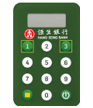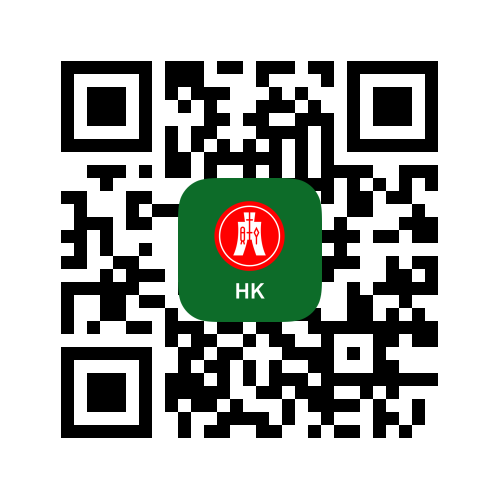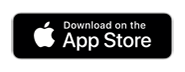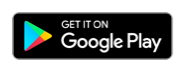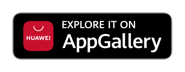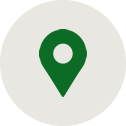With the Security Device, you can generate a one-time Security Code each time when you wish to access your Business e-Banking and to authorise certain high risk transactions. The Security Device is handy, portable and easy to use. It provides double protection and does not require installation of any software or hardware on the computer.
|
Security Device DP270 |
How does it work?
Each Security Device contains a unique serial number, internal information and an internal clock. Once the Security Device is activated, the e-Banking system links the Security Device’s serial number and synchronizes the clock to your e-Banking account. When the customer presses the button on the Security Device, the Security Device generates a unique 6-digit Security Code based on the internal information and time. The Security Code generated is only valid for a short time interval. Thus, the e-Banking system can verify the Security Code and authenticate the customer.
 Green Button-Press this button once to generate a Security Code or to delete an incorrect input.
Green Button-Press this button once to generate a Security Code or to delete an incorrect input.
 Yellow Button-Press this button once after entering the transaction specific information, such as third party account, to generate the Security Code for transaction.
Yellow Button-Press this button once after entering the transaction specific information, such as third party account, to generate the Security Code for transaction.
Safe Use of Security Device
- At Log on, do not enter any numbers generated from the web to your Security Device.
- The “Yellow” button on your Security Device is mainly used for transferring funds and beneficiary setup.
- Never enter digits that you are unfamiliar into the Security Device for performing certain banking transactions with the “Yellow” button.
Security Device Replacement
How do I know if my Security Device requires replacement?
The battery in the Security Device has been designed to last three to five years. When a Security Device battery is going to expire, it will display the following indicator when the device is turned on.
| Indicator | Estimated Battery Life Remaining |
| BATT5 | 5 weeks |
| BATT4 | 4 weeks |
| BATT3 | 3 weeks |
| BATT2 | 2 weeks |
| BATT1 | 1 week |
| BATT0 | Battery Life is exhausted |
After the above indicator is displayed, you can still proceed to logon to Business e-Banking by pressing the button again to obtain the security code. We recommend that you replace the Security Device at your earliest convenience to avoid the expiration of the Security Device battery, which will prevent you from logging on to our system.
Turn your mobile device into a mobile Security Device
Follow below steps to turn your mobile device into a mobile security device by enabling the Mobile Security Key. For details, please refer to Mobile Security Key Registration with Verification Codes User Guide.
- Please make sure your mobile number and e-mail address of your Default Business Profile on Business e-Banking are up-to-date for verification purpose.
- Download the Hang Seng Business Mobile App on your mobile device.
- Open the mobile app, tap “Login” on landing page and then tap “Enable Mobile Security Key”.
- Please follow the on-screen instruction to set up Mobile Security Key.
- You have replaced your physical Security Device with your Mobile Security Key now.
Remarks:
New physical Security Device is no longer issued effective from August 2022.
 Bank Account Opening
Bank Account Opening