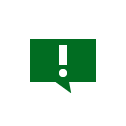How to complete Digital ID Verification
When you submit an online application or an instruction, you may receive an SMS message asking you to complete Digital ID Verification. Please follow the instructions and complete the verification.
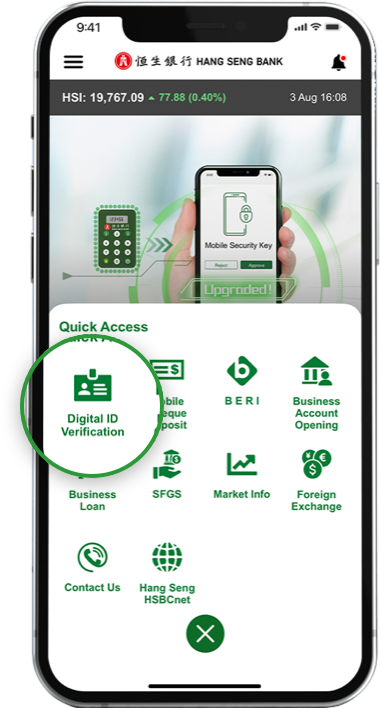
Step 1
Tap "Digital ID Verification" from the "Quick Access" menu after opening the Hang Seng Business Mobile App. Click here to learn how to download the Hang Seng Business Mobile App.
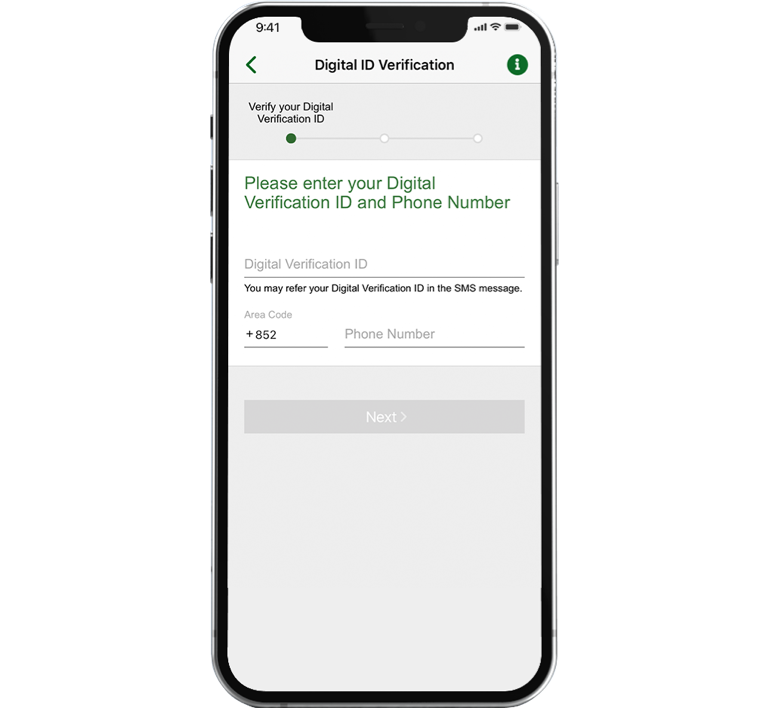
Step 2
Hang Seng Business Online Application Platform will send you an SMS message with a Digital Verification ID. Enter the ID from the SMS message and your registered mobile phone number.
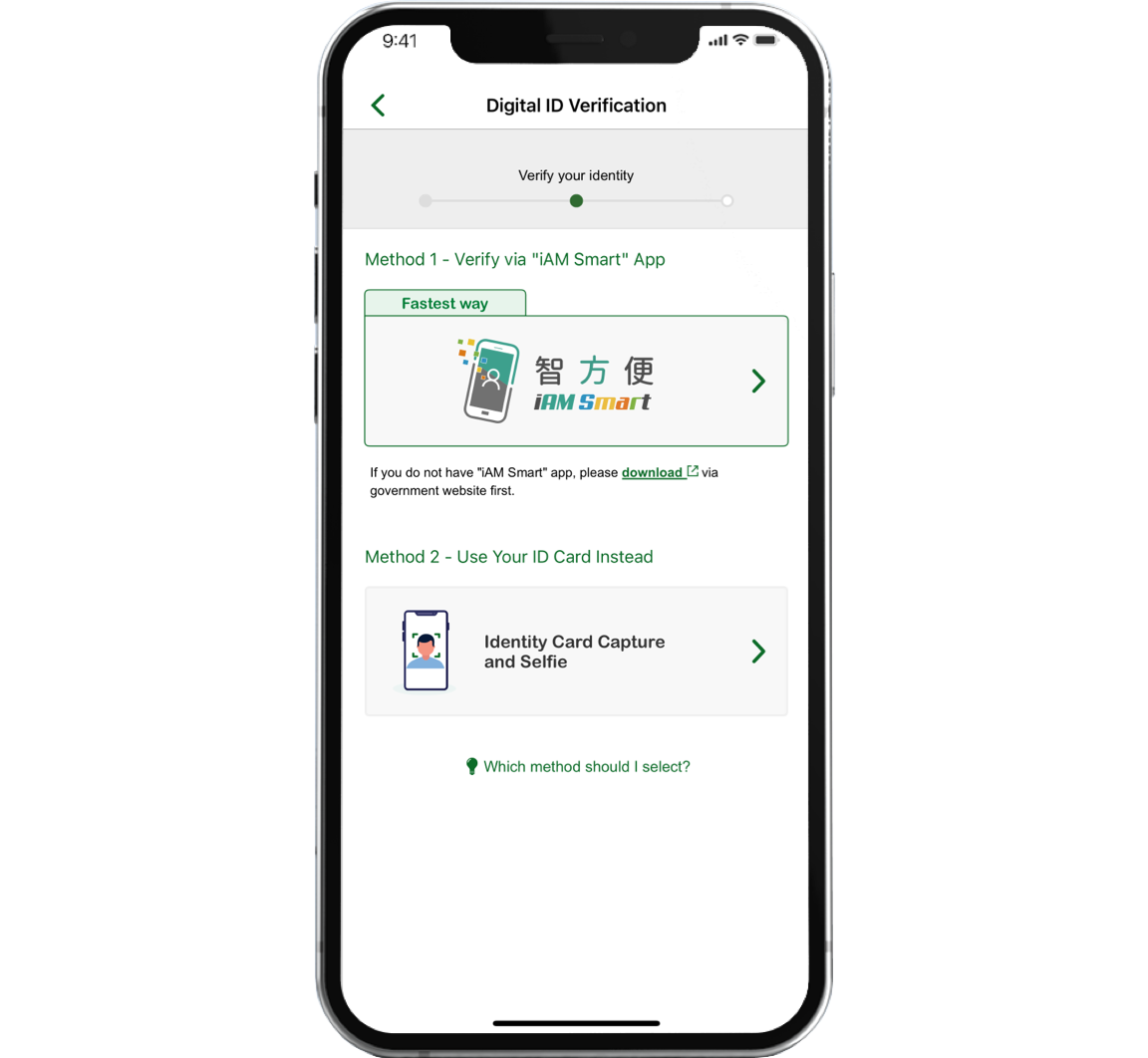
Step 3 (If applicable)
Select "Identity Card Capture and Selfie" to continue on our app. Alternatively, you can select "iAM Smart" and verify your identity using the "iAM Smart" app. Click here to see the detailed steps.
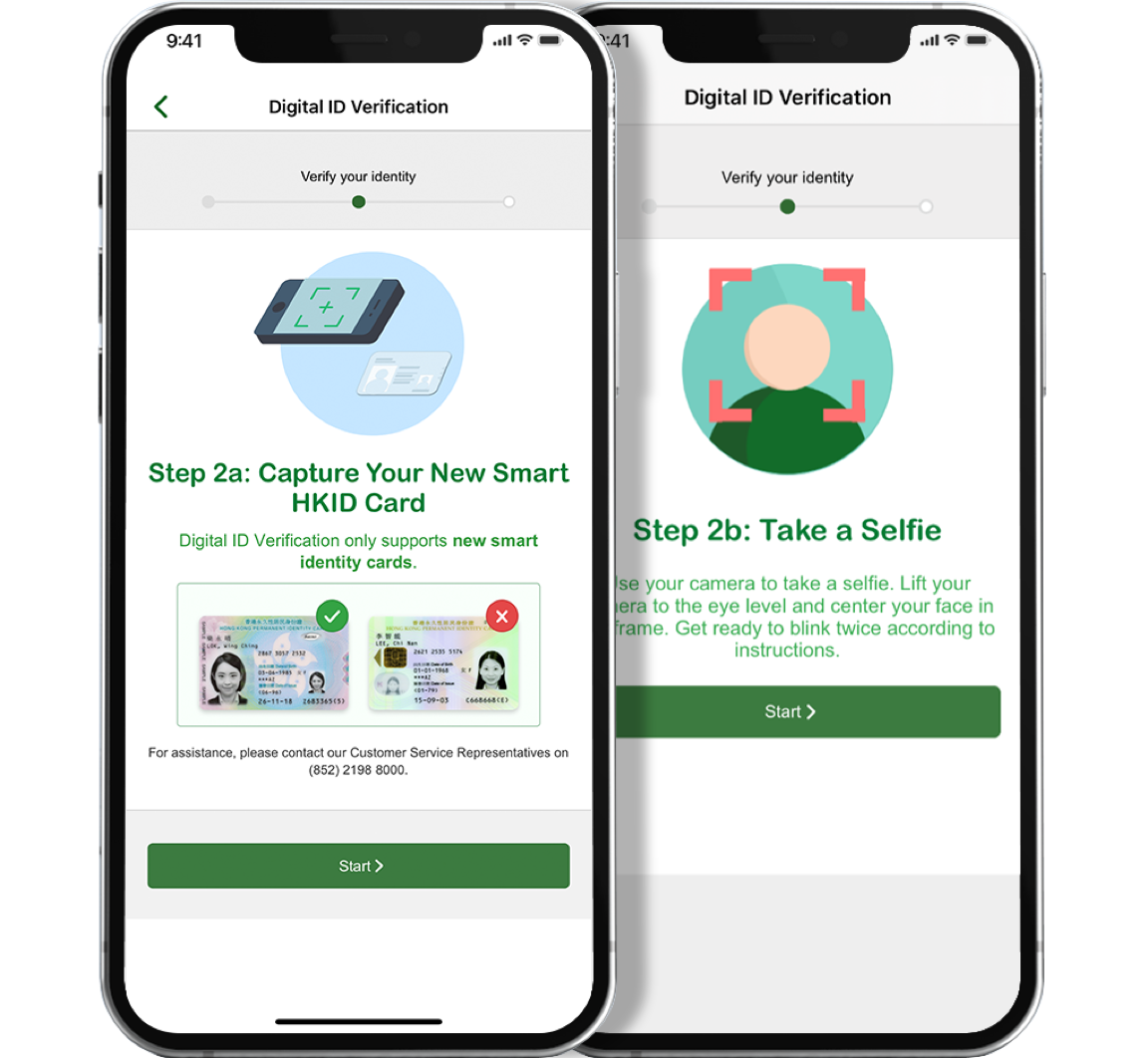
Step 4
Capture your identity card and / or take a selfie /a video selfie as on-screen instructions.
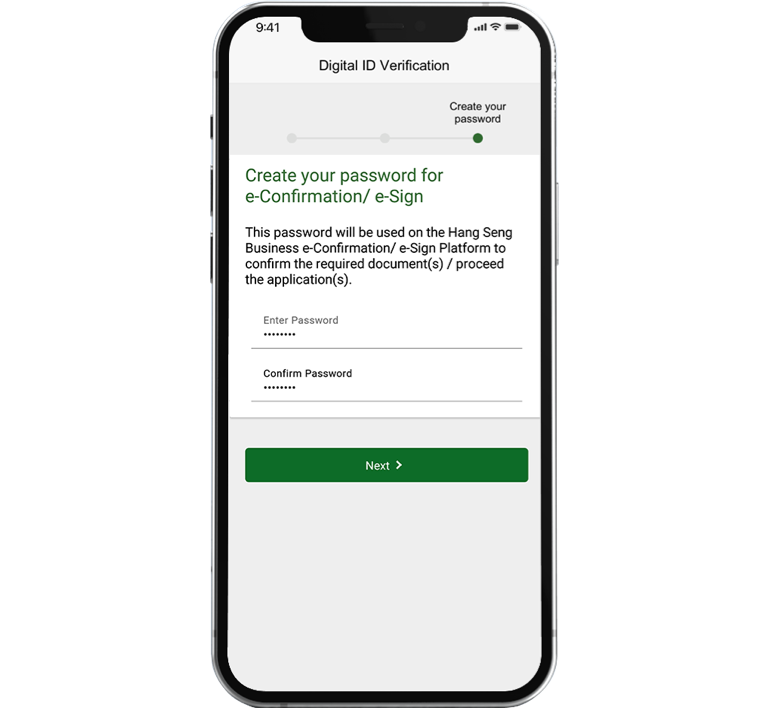
Step 5
Set your password for logging in to the e-Confirmation / e-Sign portal for performing e-Confirmation / e-Sign later.
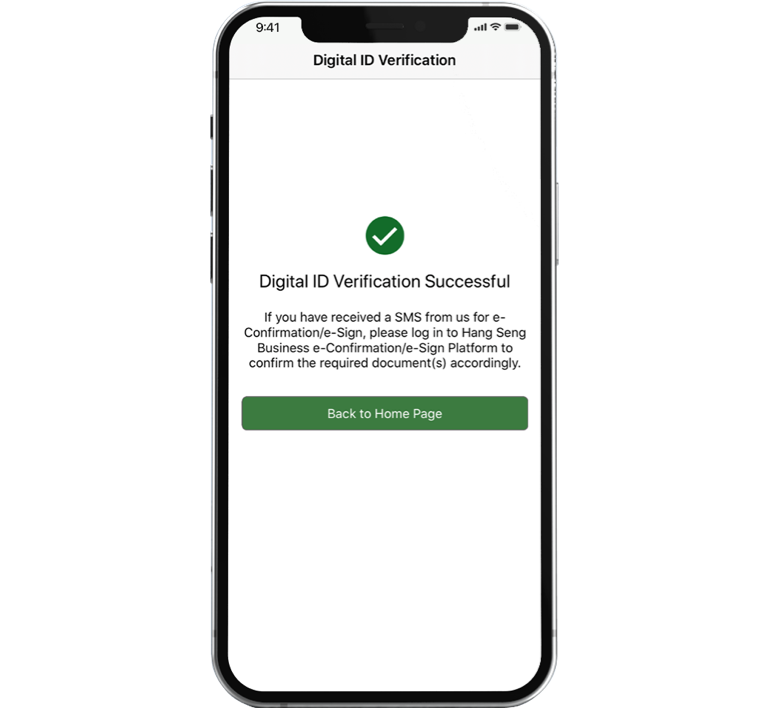
Step 6
Digital ID Verification is completed.
Detailed instructions for completing Digital ID Verification with the "iAM Smart" app:
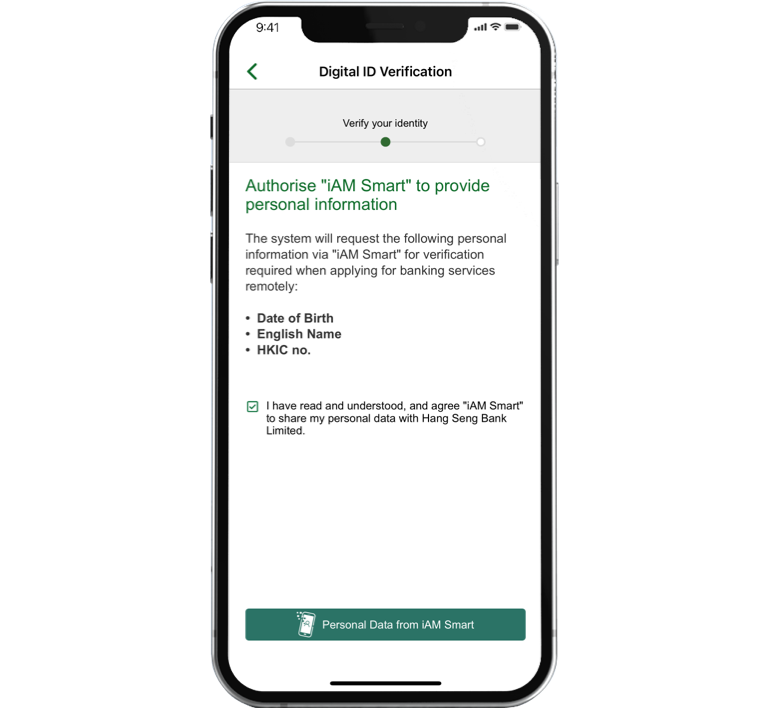
Step 1
Tick the box to authorise "iAM Smart" to provide us with your personal information. Tap "Personal Data from iAM Smart" to continue.
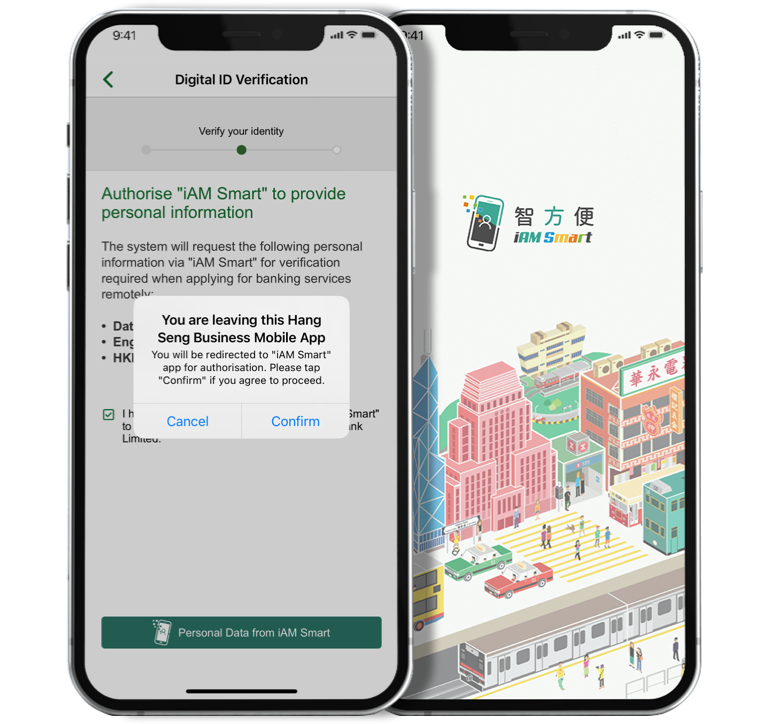
Step 2
Make sure you have downloaded the "iAM Smart" app on the same device and completed the registration, as you will be redirected to "iAM Smart". Please confirm to agree and proceed.
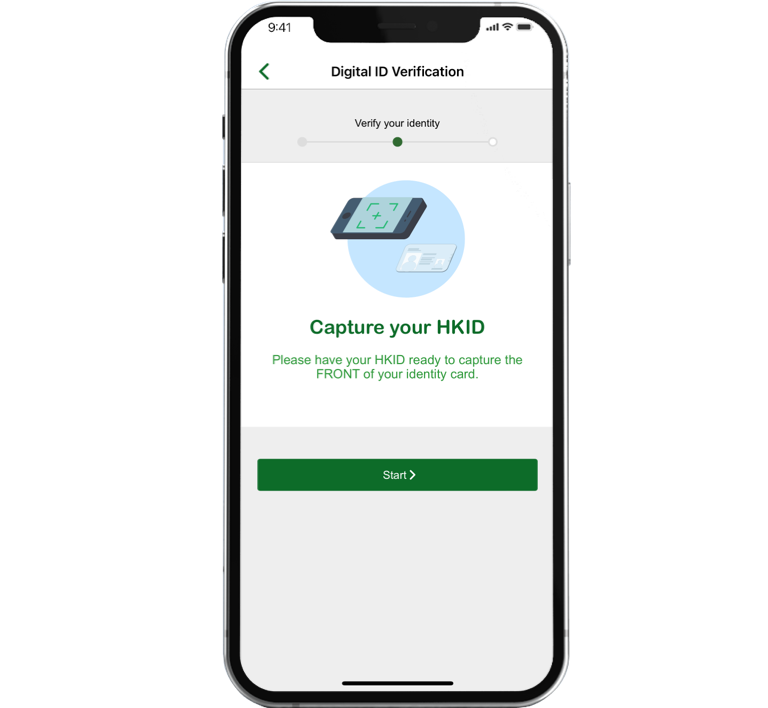
Step 3
After you get redirected back to Hang Seng Business Mobile App, capture your identity card following the on-screen instructions.
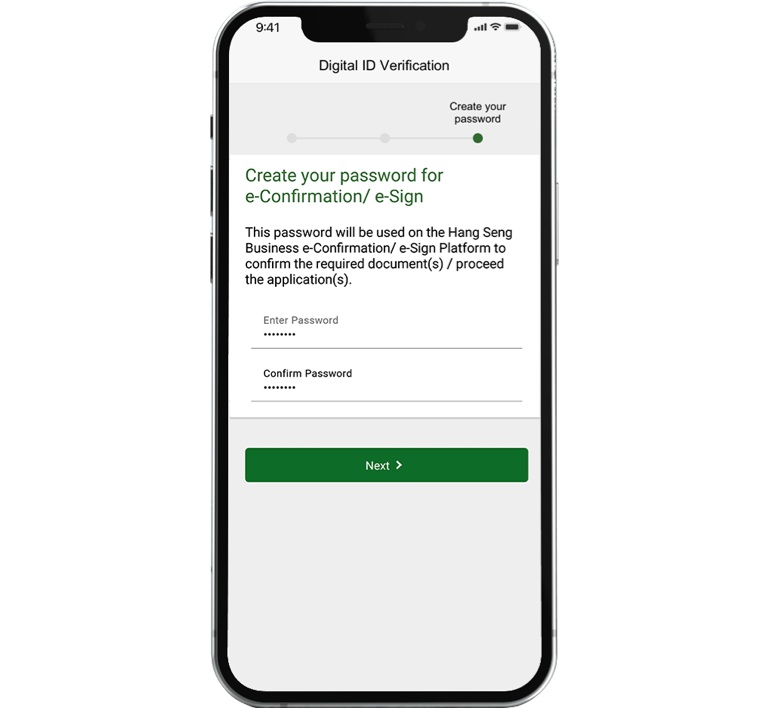
Step 4
Set your password for logging in to the e-Confirmation / e-Sign portal for performing e-Confirmation / e-Sign later to complete Digital ID Verification.
 Bank Account Opening
Bank Account Opening